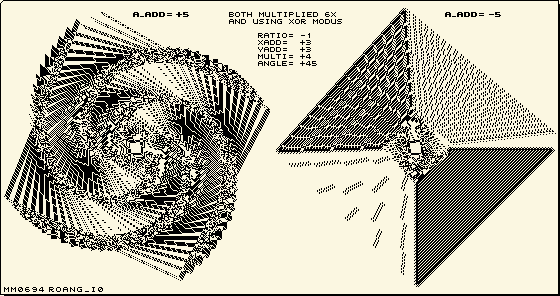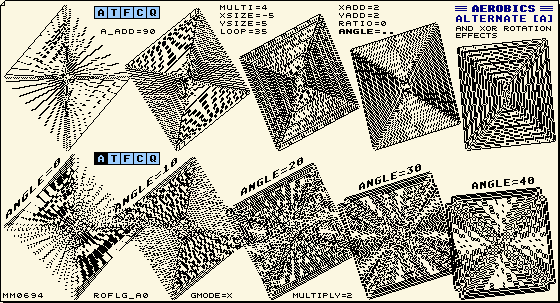14 |
Pandora Aerobics |
14.0.0 |
Aerobics is part of the graphic program Pandora. This documentation about the Aerobics function is meant as an interesting study subject for all of you who are into making graphics & design or as being a programmer. |
 14.0.1 |
Whenever you have questions about the explanation in this manual you should refer to the paragraph number which is listed at the left side column. This paragraph, which you are reading now for example, is numbered as paragraph 14.0.1 |
 14.0.2 |
This manual uses a style sheet - please make sure that both style sheet and Java option are set enable for your browser. For response see |
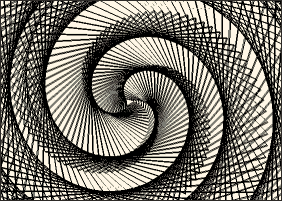

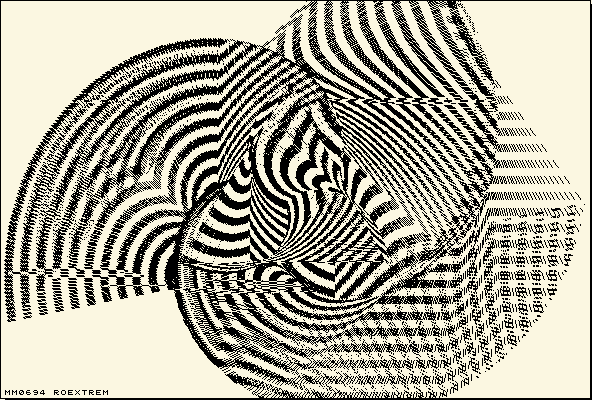
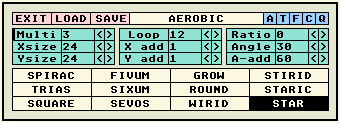
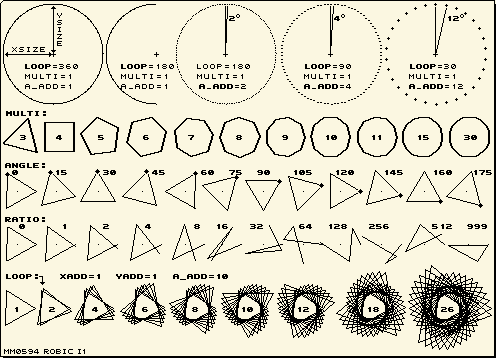
 Read the item "BEAM", issue "UDRAW" to understand the drawing executor of this Aerobic item and the use of the flag's; {T}, {F}, and {C}. The {A} flag has its own specific Aerobic function and will be discussed in this item.
Read the item "BEAM", issue "UDRAW" to understand the drawing executor of this Aerobic item and the use of the flag's; {T}, {F}, and {C}. The {A} flag has its own specific Aerobic function and will be discussed in this item.
 Notice that all settings of the Main graphical menu influence the way that an Areobic will finally work out. Also memorize the [K] and [H] functions to have the Aerobic created without the need to hold the mouse key manually pressed.
Notice that all settings of the Main graphical menu influence the way that an Areobic will finally work out. Also memorize the [K] and [H] functions to have the Aerobic created without the need to hold the mouse key manually pressed.
 Set the mouse pointer somewhere and hit [K] or set the Hold mode by pressing [H] and only hit
Set the mouse pointer somewhere and hit [K] or set the Hold mode by pressing [H] and only hit  shortly = free wheeling until
shortly = free wheeling until